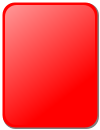|
උදවු:දෘශ්ය ගොනු සඳහා විකිපෙළ
This page explains how to display images and videos in Wikipedia pages. The basic markup for adding an image to a page is
File markup begins with the filename, preceded by the If an article already has an infobox at the top right, then the usual place for the article's first picture is within the infobox. Many infoboxes require a different syntax than the one described here. For guidance on the other syntax, and how to choose which is correct, see Help:Infobox picture. File typesBefore a file can be used, it must be uploaded to either Wikipedia or the Wikimedia Commons. Uploading to Commons is recommended. Files on Commons can be used by wikipedias written in any language and any of Wikipedia's sister projects. Files being used under restricted fair use provisions must be stored on Wikipedia. The markup is the same regardless of where the file is uploaded. The following visual file types may be uploaded:
Commons uploading procedureIf you are on Commons- there is a link in left-hand side bar- Upload file that takes you directly to the upload wizard. From a Wikipedia page, there is a link in left-hand side bar,on the new page look for Commons Wizard (recommended for free files) in the Commons section in the lower blue box. On the first page- you drag and drop your files from your computer. It will upload 50 at a time. On the second page you confirm the copyright to use. On the third page you rename each image, date it, categorise it and describe it. Details can be selectively copied to all images. On pressing continue, each of the images is publicly available. Display modesThere are four display modes:
Basic modeA file in basic mode does not specify a display mode. Files are displayed at full size by default. Images are displayed inline unless a horizontal alignment is specified. Thumbnail modeA file in thumbnail mode uses the codes In normal circumstances, images are scaled down automatically by Wikipedia's server. This does not happen for animated GIFs. Instead the original animated GIF is downloaded, and whether the image is scaled to fit the allotted space depends on the capabilities of the browser. Videos are not scaled down either, which wastes bandwidth. Use framed mode or upload a lower resolution file. Framed modeA file in framed mode uses the codes Frameless modeA file in frameless mode uses the code Image propertiesCaptionText entered at the end of the markup is used as a caption. It does not require a code. Links and normal text formatting options can be used in captions too.
Horizontal alignmentPosition the file to the right.
Position the file to the left.
Position the file in the centre. Text will not flow around the file.
Position the file to the left. Text will not flow around the file.
SizeFiles will keep their original aspect ratio. In normal circumstances, images are scaled down automatically by Wikipedia's server. This does not happen for animated GIFs. Instead the original animated GIF is downloaded, and whether the image is scaled to fit the allotted space depends on the capabilities of the browser. Videos are not scaled down either, which wastes bandwidth. Consider uploading a lower resolution file. Resize tall filesReduce the width for tall, thin files. This is generally better than specifying a width as it respects user preferences.
Adjust a thumbnail's size to Factor times the default thumbnail size, rounding the result to the nearest multiple of 10. For instance, "
Specify a sizeScale the file to make it the specified number of pixels in width (e.g.
Scale the file to make it the specified number of pixels in height (e.g.
Scale the file to be no wider and no higher than the specified number of pixels (e.g.
Add alt textSpecify the alt text for the image. This is intended for visually impaired readers. See WP:ALT for how this typically should differ from the caption.
LinksOrdinarily, a file will include a hyperlink to its description page, a page with information about the file itself. The options below allow the link to point to a different page or to be disabled. For images, the link is the image itself. Videos include an information icon below the video. Unless the file is public domain attribution must be provided in some other fashion. See Wikipedia:Images linking to articles for more information. Modify file link The image acts as a hypertext link to the specified page. Do not enclose the page name in square brackets. If Page is a URL, the image acts as an external link; otherwise it links to the named Wikipedia page. Image maps offer more possibilities.
Disable file link No hyperlink is created. Clicking on an image or mixed content file will have no action. The link to "About this file" is removed when playing a video .
Add a border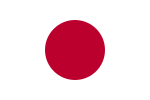 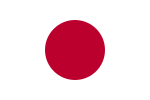 Add a one-pixel border around the file. This can be useful when it is important to distinguish a file from the background. Consider using
Inline displayAn image with no horizontal alignment specified will be displayed inline with the text.
Vertical alignmentImages must be placed inline. File:Flag of Hungary vertical.svg is used as an example.
Change the image displayedInitial still imageUse the frame from the video at the given time as the initial still image. Without a thumbtime parameter, a frame from the midpoint of the video is used. Time takes the form of hours, minutes and seconds separated by colons. For example:
Select a page Images can be excerpted from DjVu or Pdf files, with an optional page parameter.
Provide a different thumbnailYou can link to one image from a thumbnail's small double-rectangle icon
Specialised usesInstead of using the file markup above, markup for specialised uses has been created which may be used instead. PanoramasVery large pictures should not be put directly into articles, as they cause problems in some browser environments. Images wider than 550px or so are often better treated as a panorama, which can be created with the {{Wide image}} template. For example:
Co-aligningIt is common to have two pictures that logically should be grouped together. The {{multiple image}} template is one way to do this. For example: {{multiple image
| width = 100
| footer = Two cards used by football referees
| image1 = Yellow card.svg
| alt1 = Yellow cartouche
| caption1 = Caution
| image2 = Red card.svg
| alt2 = Red cartouche
| caption2 = Ejection
}}
The same template can also align pictures vertically: {{multiple image
| direction = vertical
| width = 100
| footer = Two cards used by football referees
| image1 = Yellow card.svg
| alt1 = Yellow cartouche
| caption1 = Caution
| image2 = Red card.svg
| alt2 = Red cartouche
| caption2 = Ejection
}}
Image maps You can link different parts of an image to different locations using an image map. For example, in the image at right, clicking a circle roughly corresponding to the left portrait takes the reader to William Jennings Bryan, clicking the right portrait goes to Arthur Sewall, and clicking anywhere else goes to <imagemap>
File:Bryan-Sewall.jpg|300px|right|alt=1896 Democratic campaign poster with nominees William J. Bryan of Nebraska for President and Arthur Sewall of Maine for Vice President
circle 950 850 700 [[William Jennings Bryan|William J. Bryan]]
circle 2950 850 700 [[Arthur Sewall]]
default [http://projects.vassar.edu/1896/democrats.html 1896 Democrats]
</imagemap>
This imagemap markup specifies that the title text (tooltips) for the three regions are "William J. Bryan", "Arthur Sewall", and "1896 Democrats", respectively. The alt text for an imagemap region is always the same as its title text; the alt text for the overall image is given in the first line of the imagemap's markup. The underlying image's native dimensions are 3916 × 1980, and the coordinates are given in these dimensions rather than in the 300px resizing. As described in the image map documentation, regions can be specified as circles, rectangles, and arbitrary polygons, and the blue "i" icon GalleriesGalleries of multiple files may be produced. These are typically placed towards the end of the article. There is no one standard way of producing a gallery. The options available are:
Link to a file without displaying itTo link to a description page without displaying the file, put a colon before the prefix.
You can also link directly to the file using "
In both cases piped links also work. See also |
Portal di Ensiklopedia Dunia